|
|
|||
|
|
|||

Most Popular Pages Download Basketball Schedules Download Football Schedules Download Desktop Backgrounds Comments and/or Suggestions? 

|
Schedule Download Instructions
Below are instructions on downloading and installing the UNC Tar Heels basketball and football schedules into Microsoft Outlook. Please read the instructions carefully. Since I have been creating these files to easily add my favorite Tarheels teams schedules into Outlook for my self, I thought I would go ahead and provide them for all the other Carolina Tar Heel fans. ENJOY! Instructions NOTE: If the actual times for games are not yet available, 1pm is the default for football and 7pm is default for basketball. All times are eastern. Files can be edited in MS Excel. If you use Microsoft Outlook 2000/XP/2003, you can download and install the schedules into your own calendar! Since the file you download is a common format (CSV) you may be able to import this into other calendar applications. You can download and install into your calendar any of the schedules to the right. To download the file, right-click on the one of the schedules and choose Save Target As... or Save to Disk. After downloading the file, open Outlook and follow these directions for importing it into your calendar:
For some users, the following steps can be avoided. However, if the fields do not match up, go to the section labeled 'Additional Setup.'.
All events for the selected calendar should now be added to your Outlook Calendar. |
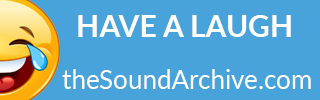
The Sound Archive - Wav File Sounds